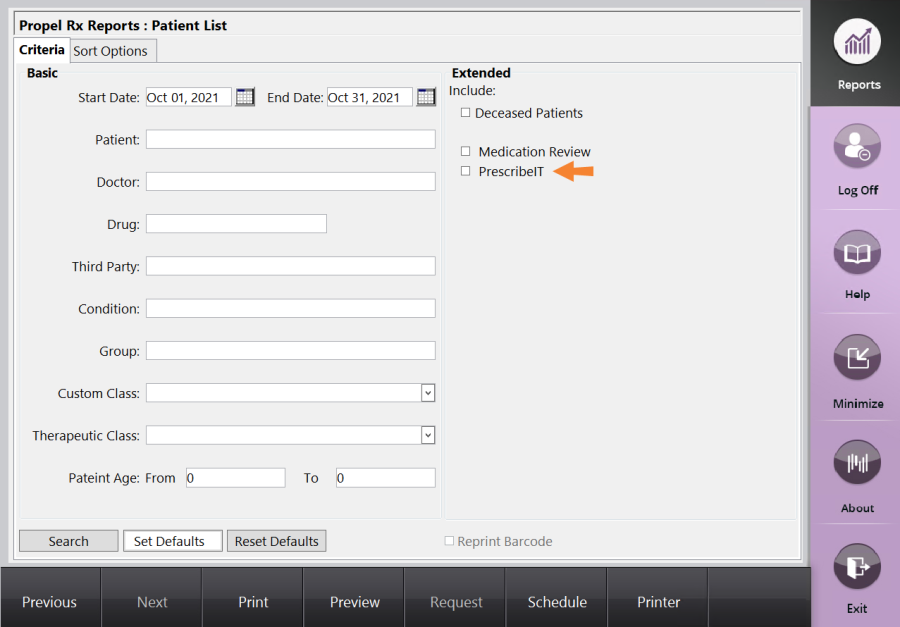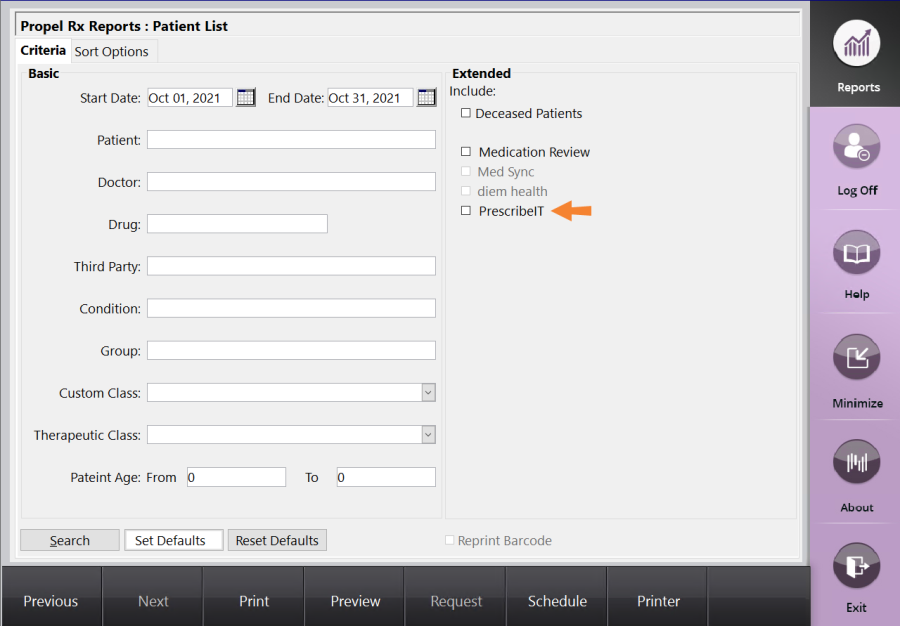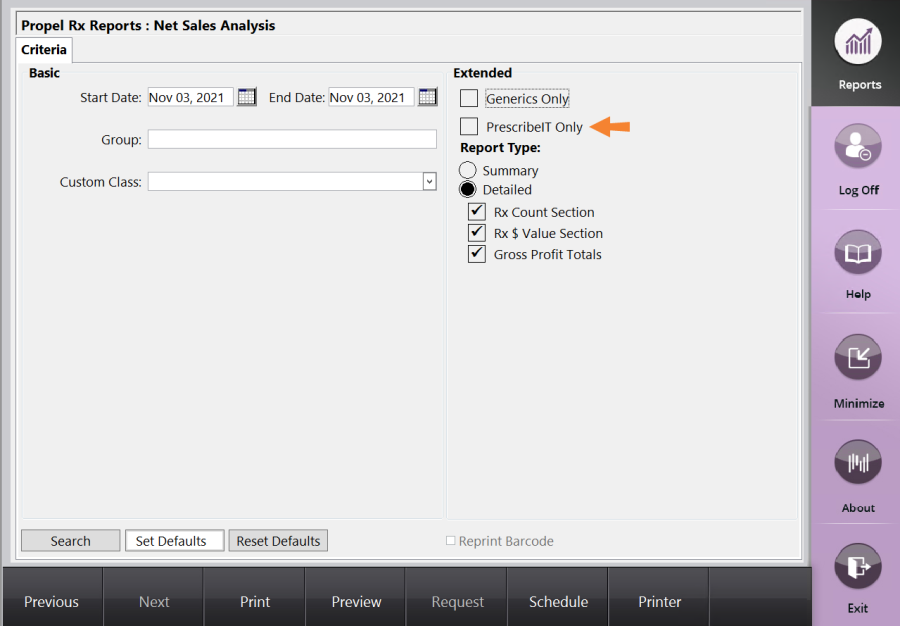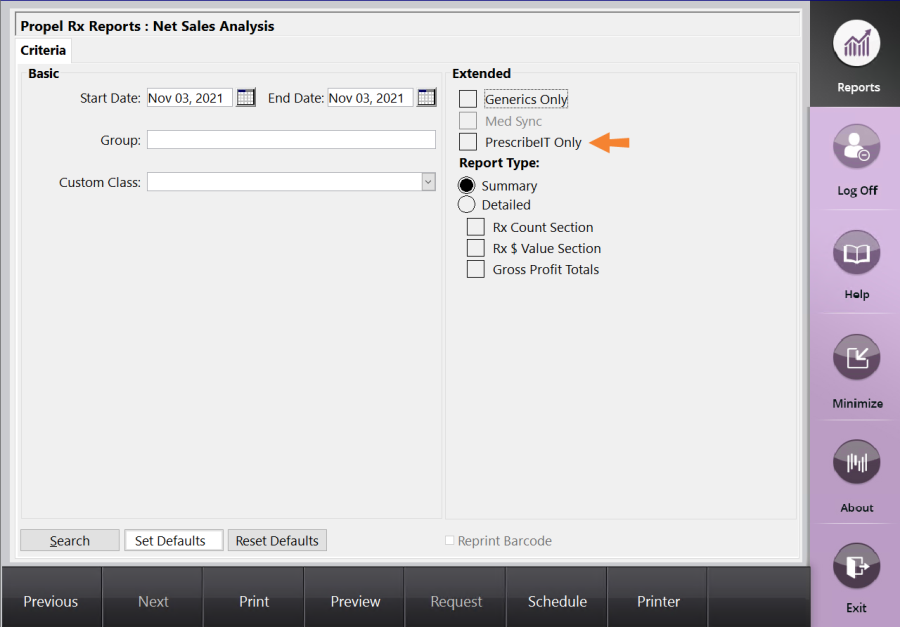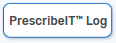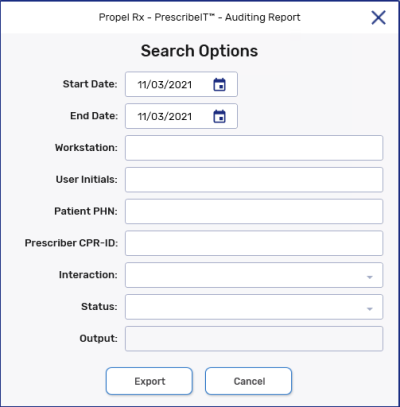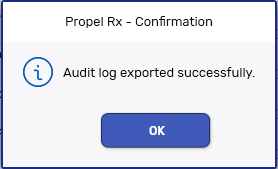PrescribeIT® Reports
Viewing PrescribeIT® Reports
The following reports provide options to display information about PrescribeIT® prescriptions, as well as synchronized patients and prescriptions.
The Patient List report provides a list of synchronized patients who had PrescribeIT® prescriptions filled during the specified time period.
To generate the Patient List report:
-
Select
 > Reports > Propel Rx Reports. The Reports window opens.
> Reports > Propel Rx Reports. The Reports window opens. -
Select Patient List.
-
Select Next. The Patient List criteria selection appears.
-
Enter the Start Date and End Date.
-
Select the PrescribeIT® checkbox.
-
Enter other criteria as required.
-
Select Preview. The report opens in a preview mode.
-
Optional - If the information looks correct, select Print
Learn more about the Patient List Report.
The Doctor List report provides a list of prescribers who issued PrescribeIT® prescriptions during a specified time period.
To generate the Doctor List report:
-
Select
 > Reports > Propel Rx Reports. The Reports window opens.
> Reports > Propel Rx Reports. The Reports window opens. -
Select Doctor List.
-
Select Next. The Doctor List criteria selection appears.
-
Enter the Start Date and End Date.
-
Select the PrescribeIT® checkbox.
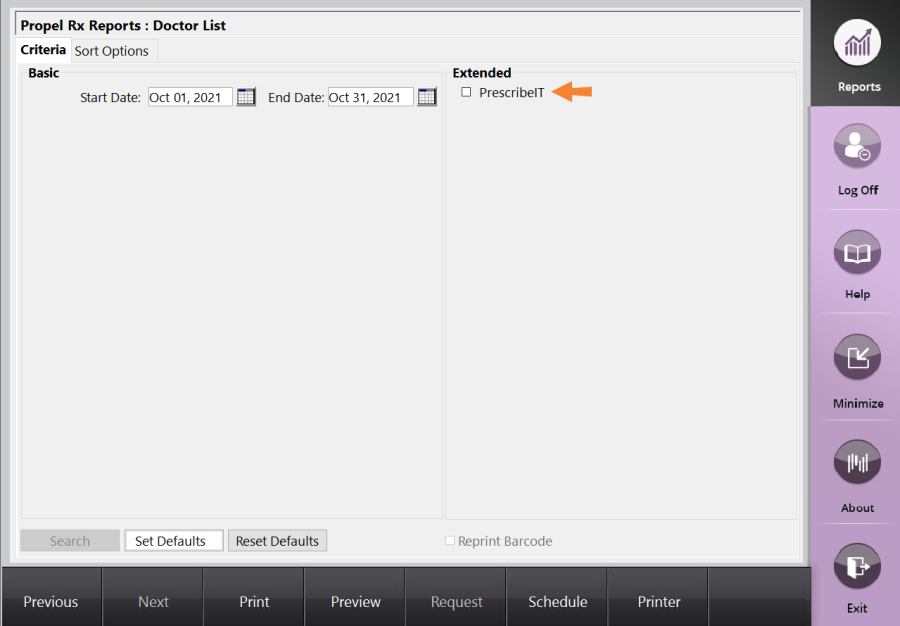
-
Enter other criteria as required.
-
Select Preview. The report opens in a preview mode.
-
Optional - If the information looks correct, select Print
Learn more about the Doctor List Report
The Net Sales Analysis report identifies sales and gross profit information related to PrescribeIT® prescriptions filled during a specified time period.
To generate the Net Sales Analysis report:
-
Select
 > Reports > Propel Rx Reports. The Reports window opens.
> Reports > Propel Rx Reports. The Reports window opens. -
Select Net Sales Analysis.
-
Select Next. The Net Sales Analysis criteria selection appears.
-
Enter the Start Date and End Date.
-
Select the PrescribeIT® Only checkbox.
-
Enter other criteria as required.
-
Select Preview. The report opens in a preview mode.
-
Optional - If the information looks correct, select Print
Learn more about the Net Sales Analysis Report.
The Gross Profit by Prescription report identifies all PrescribeIT® prescriptions filled during a specified time period, along with detailed pricing and gross profit information.
To generate the Gross Profit by Prescription report:
-
Select
 > Reports > Propel Rx Reports. The Reports window opens.
> Reports > Propel Rx Reports. The Reports window opens. -
Select Gross Profit by Prescription.
-
Select Next. The Gross Profit by Prescription criteria selection appears.
-
Enter the Start Date and End Date.
-
Select the PrescribeIT® option under prescriptions to Include.
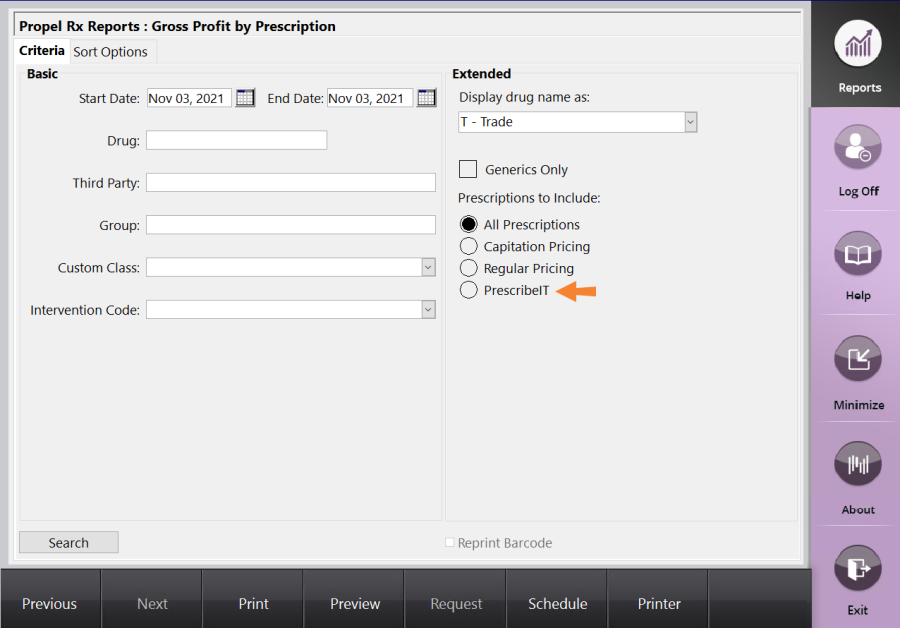
-
Enter other criteria as required.
-
Select Preview. The report opens in a preview mode.
-
Optional - If the information looks correct, select Print
Learn more about the Gross Profit by Prescription Report.